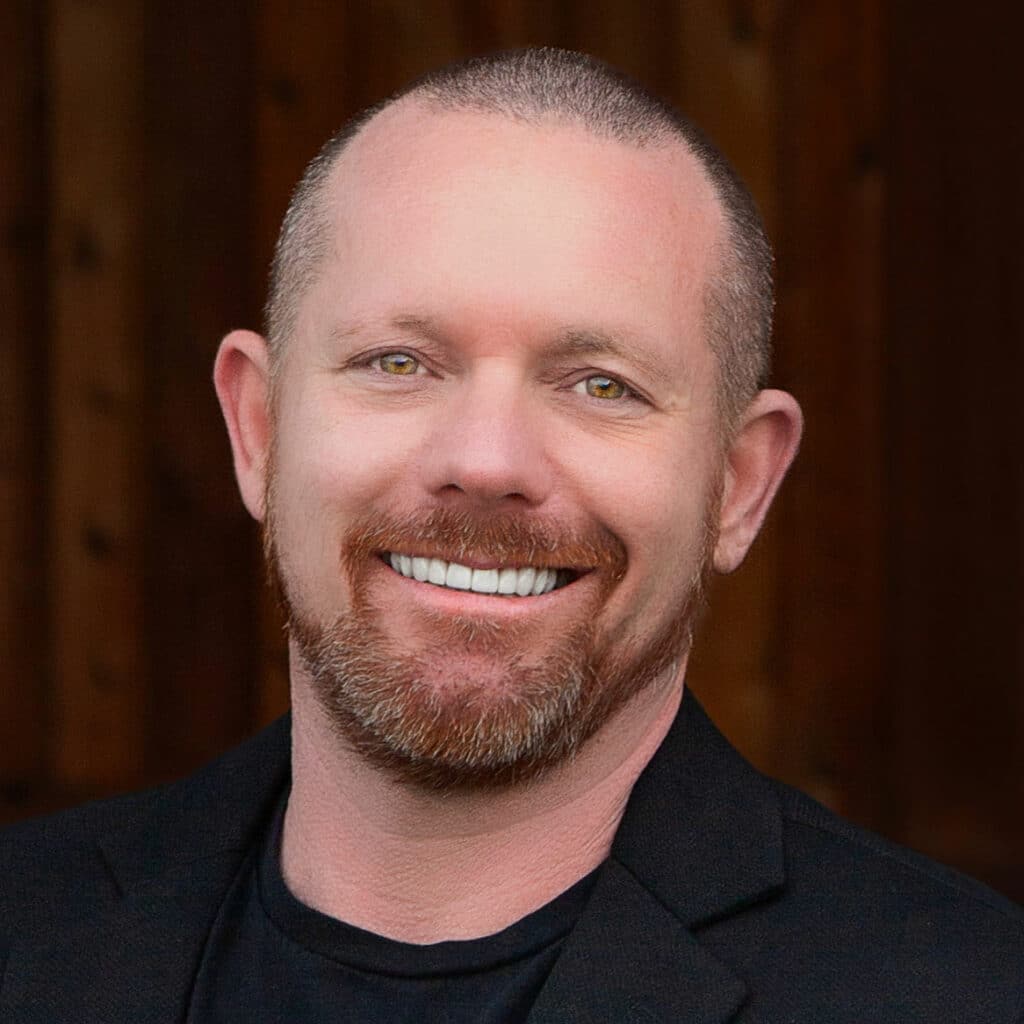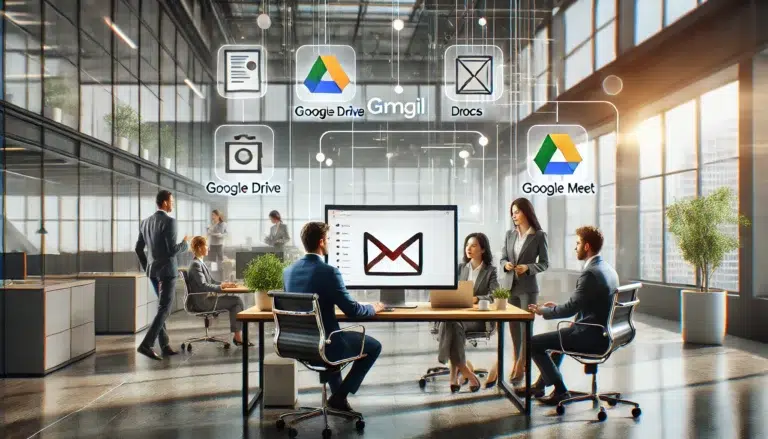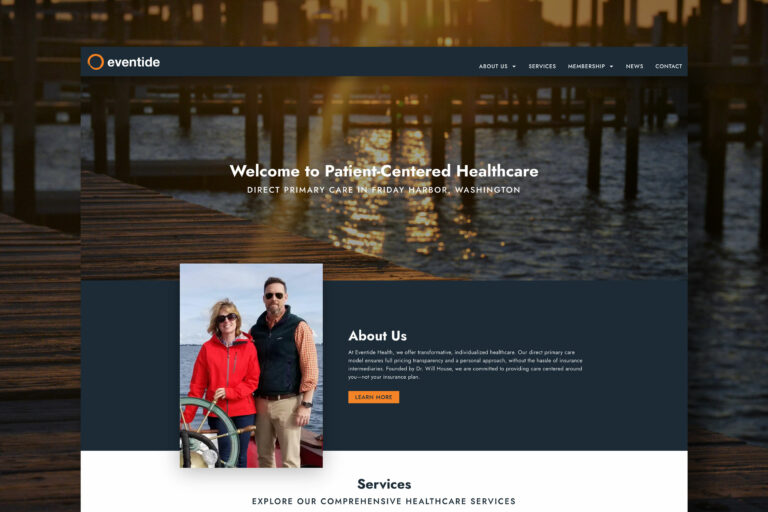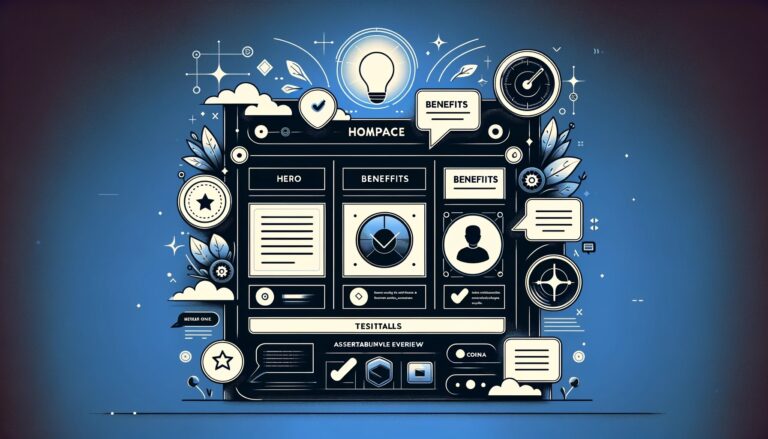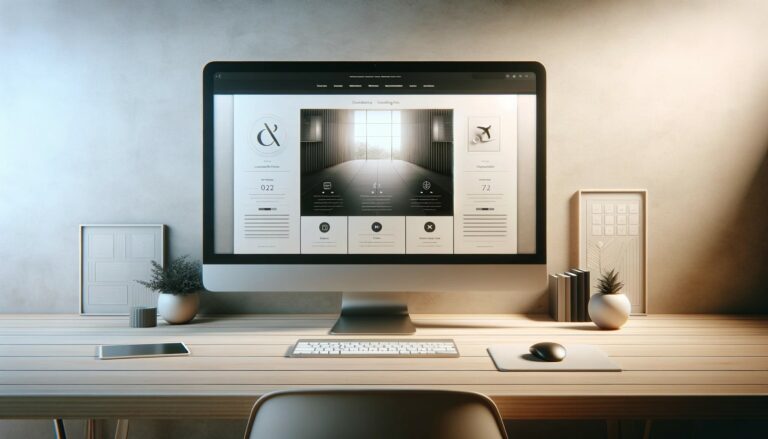This guide will walk you through the process of adding a blog post to a Giant website.
1. Go to yourwebsite.com/wp-admin
Go to yourwebsite.com/wp-admin
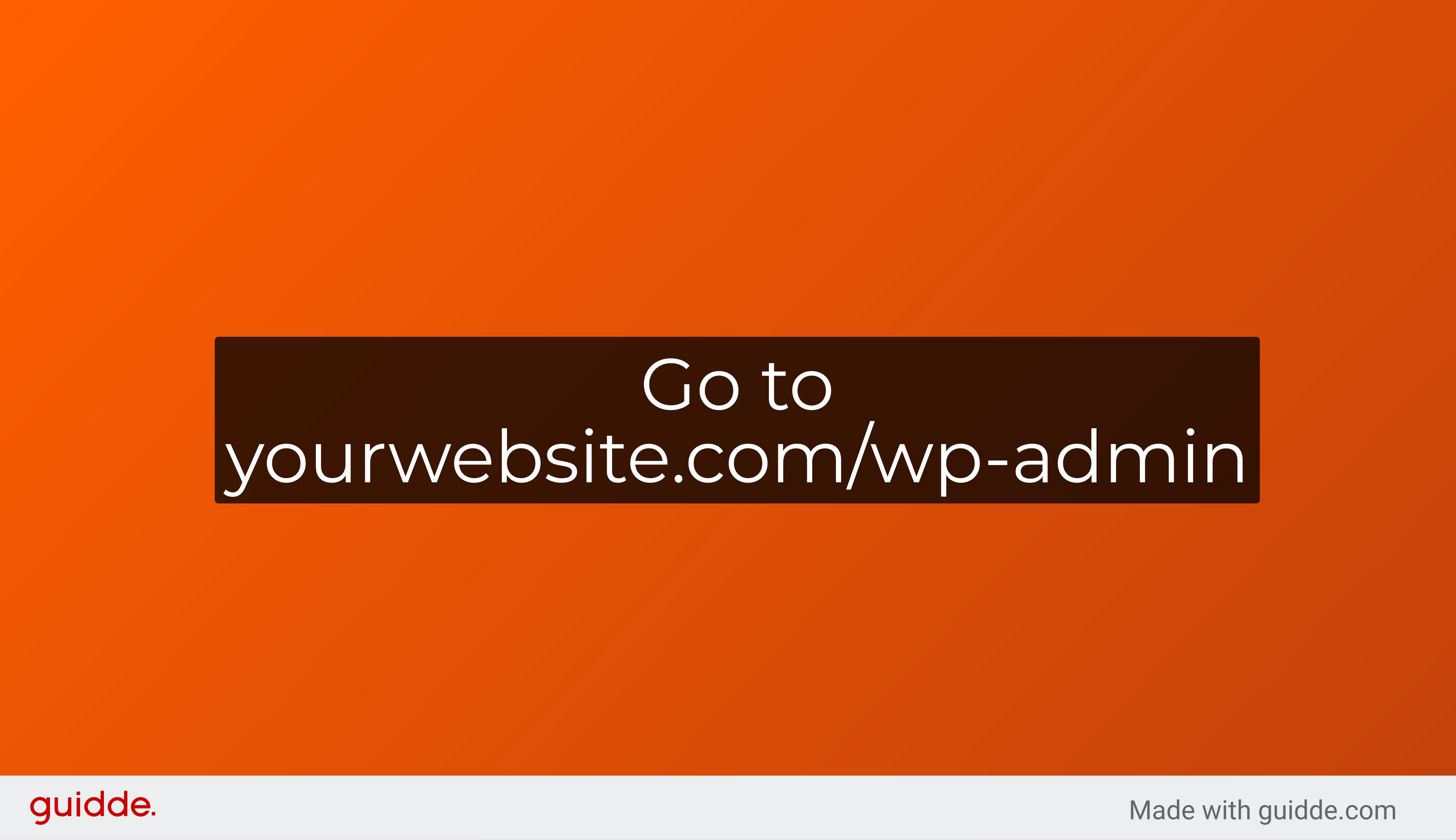
2. Enter your user name
Click on the “Username or Email Address” field
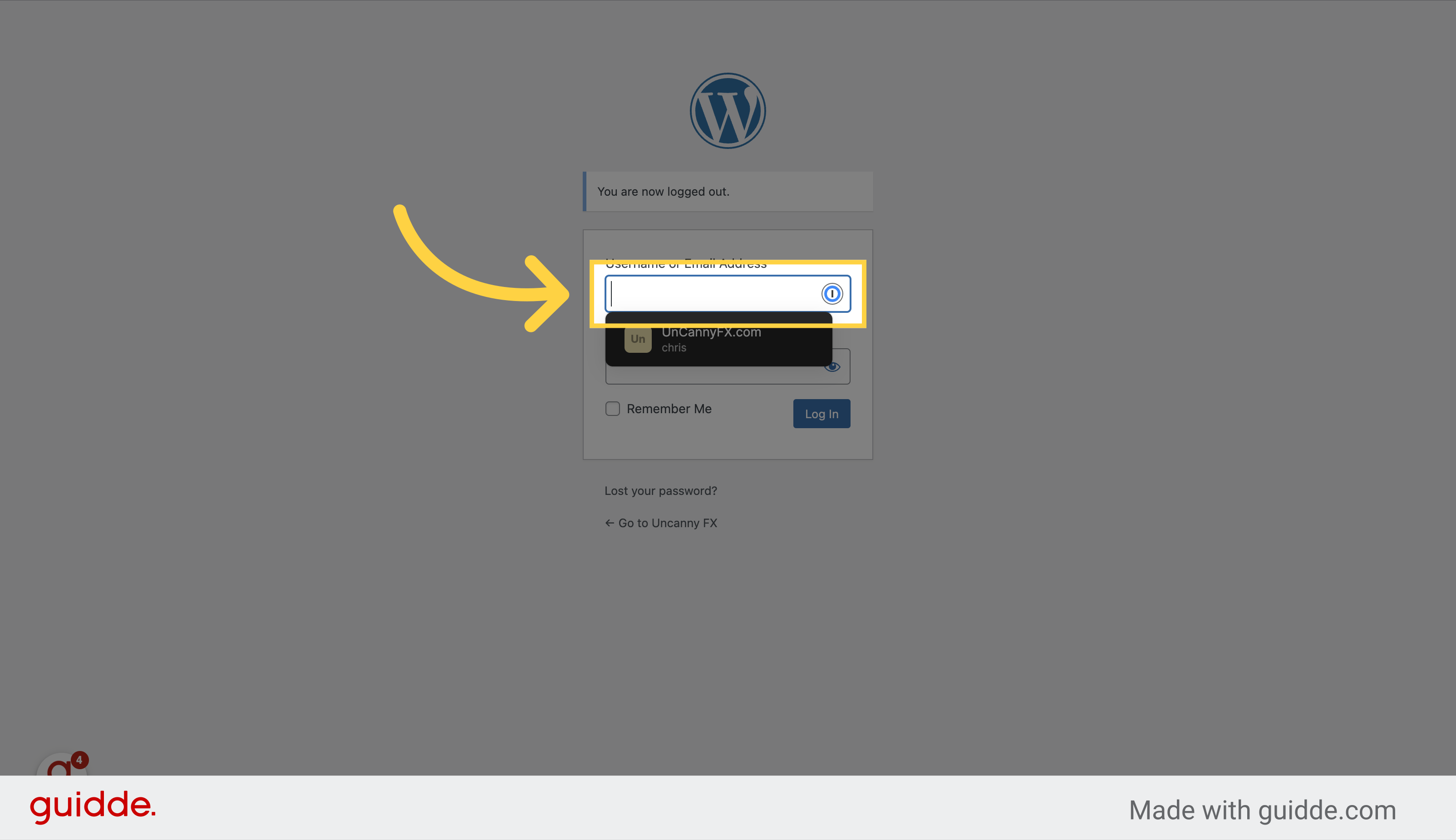
3. Enter your password
Navigate to the specified location
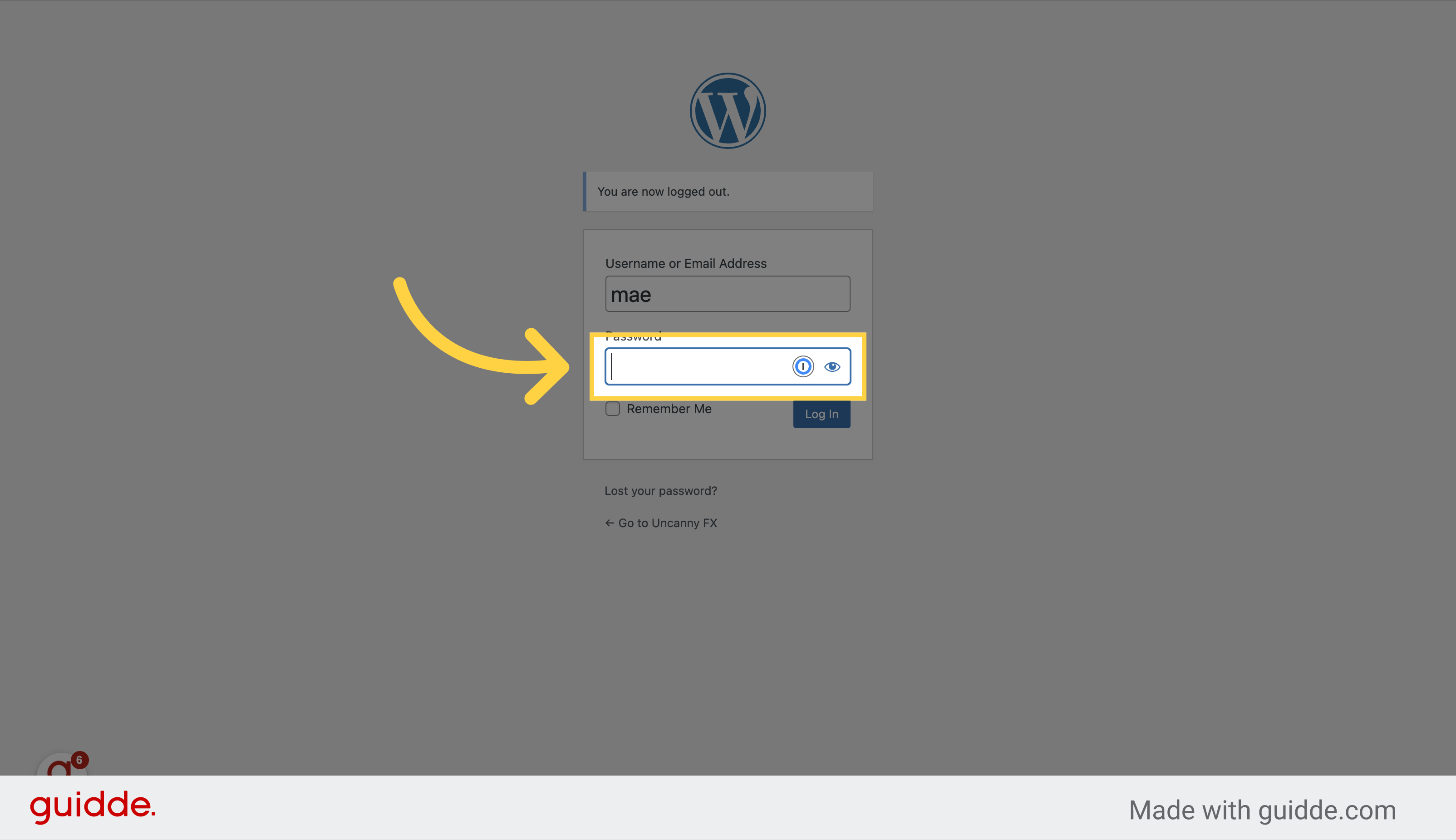
4. Click “Log In”
Select “Log In” from the options
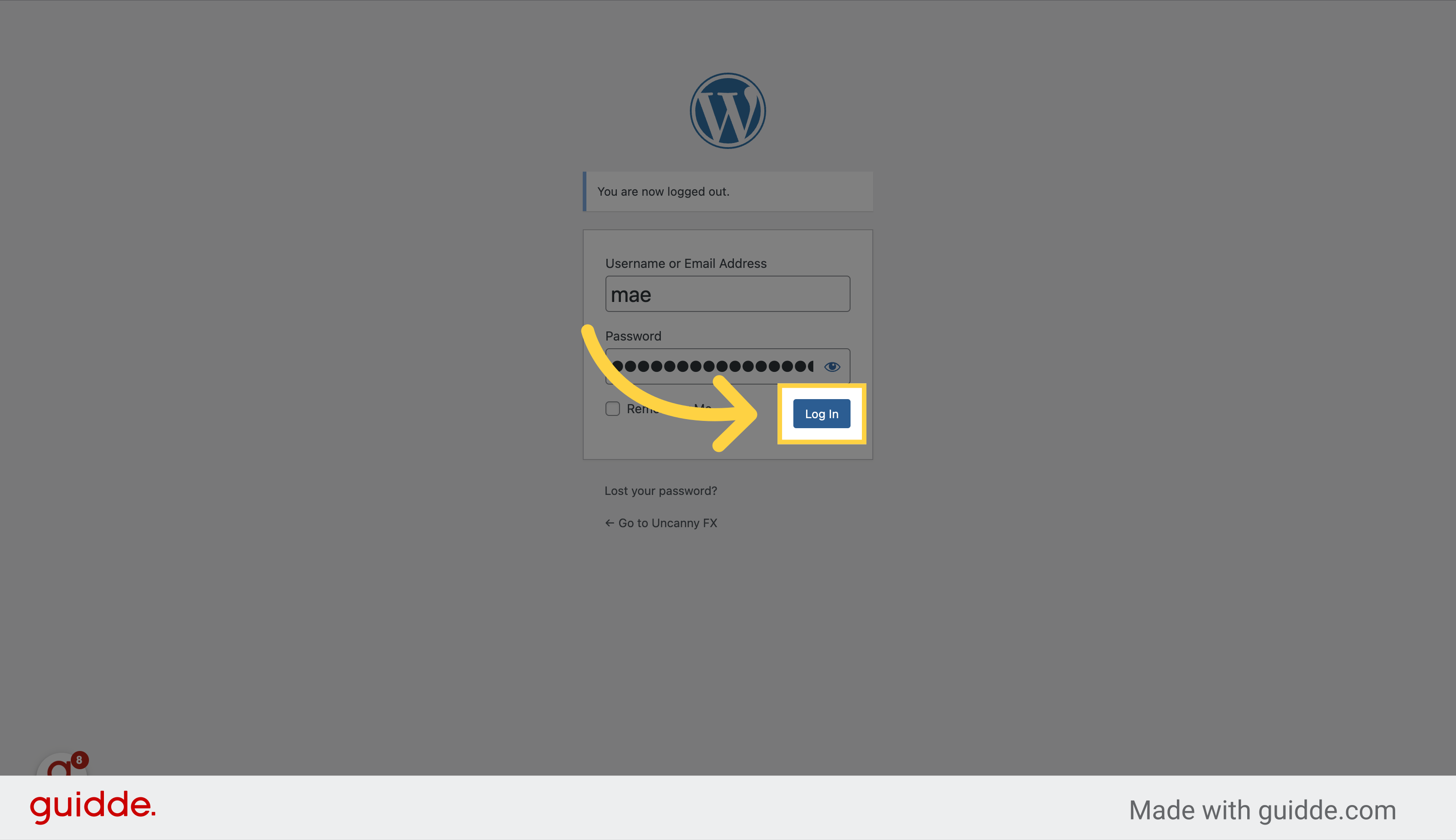
5. Click “Posts”
Choose “Posts” from the menu
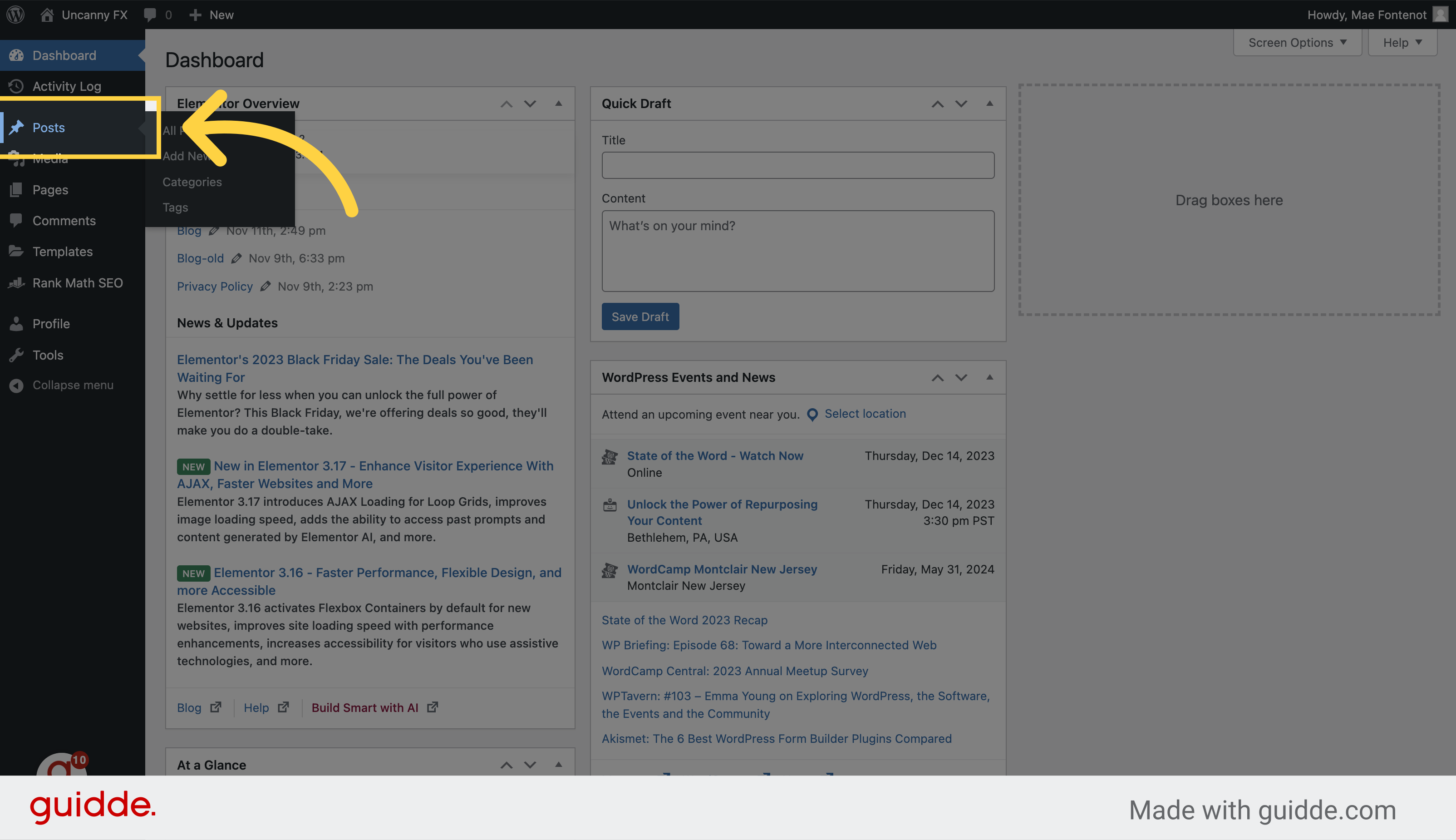
6. Click “Add New”
Choose “Add New” from the options
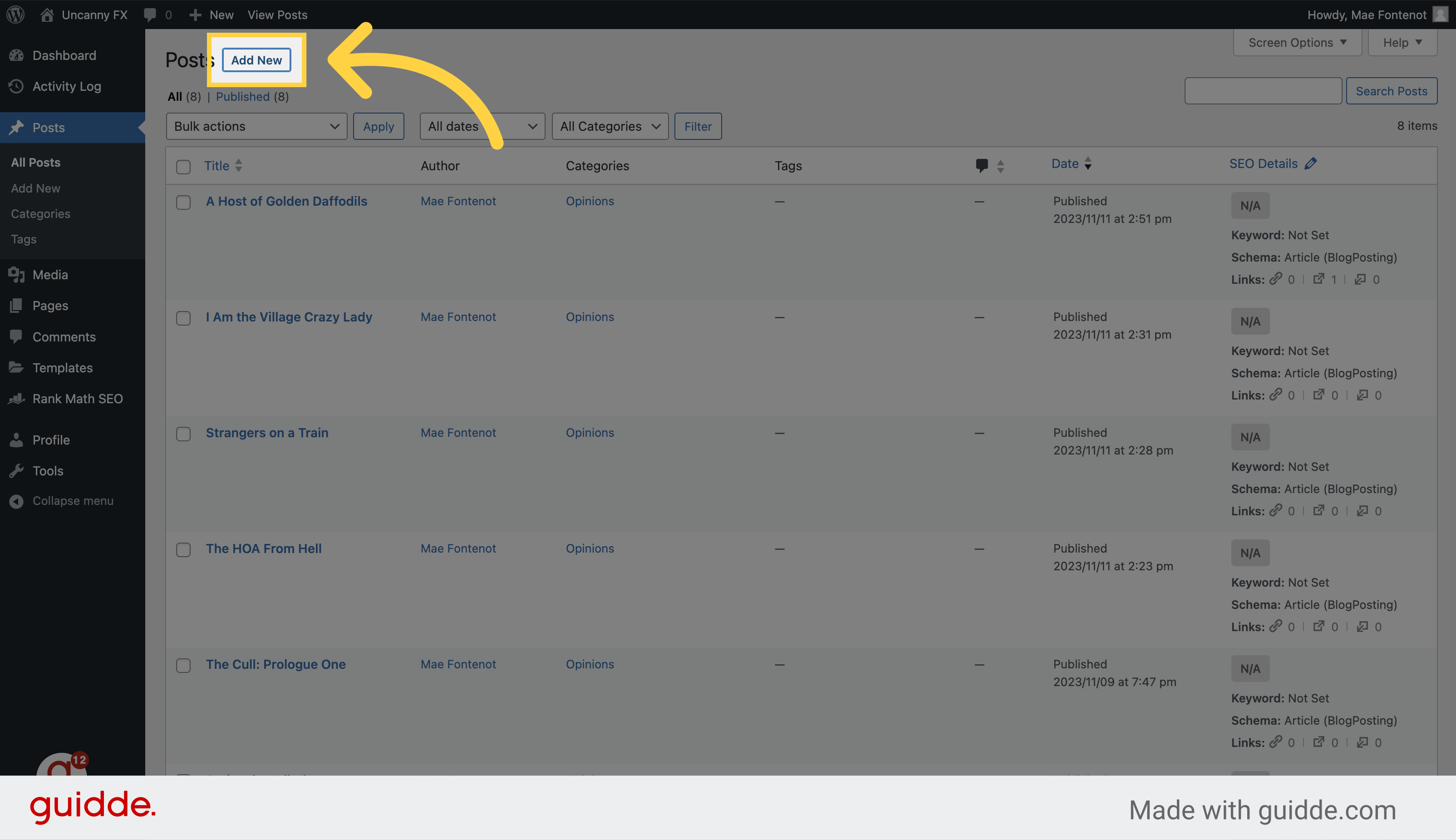
7. Click “Type / to choose a block” and paste your content
Click here to select the field and paste in your content.
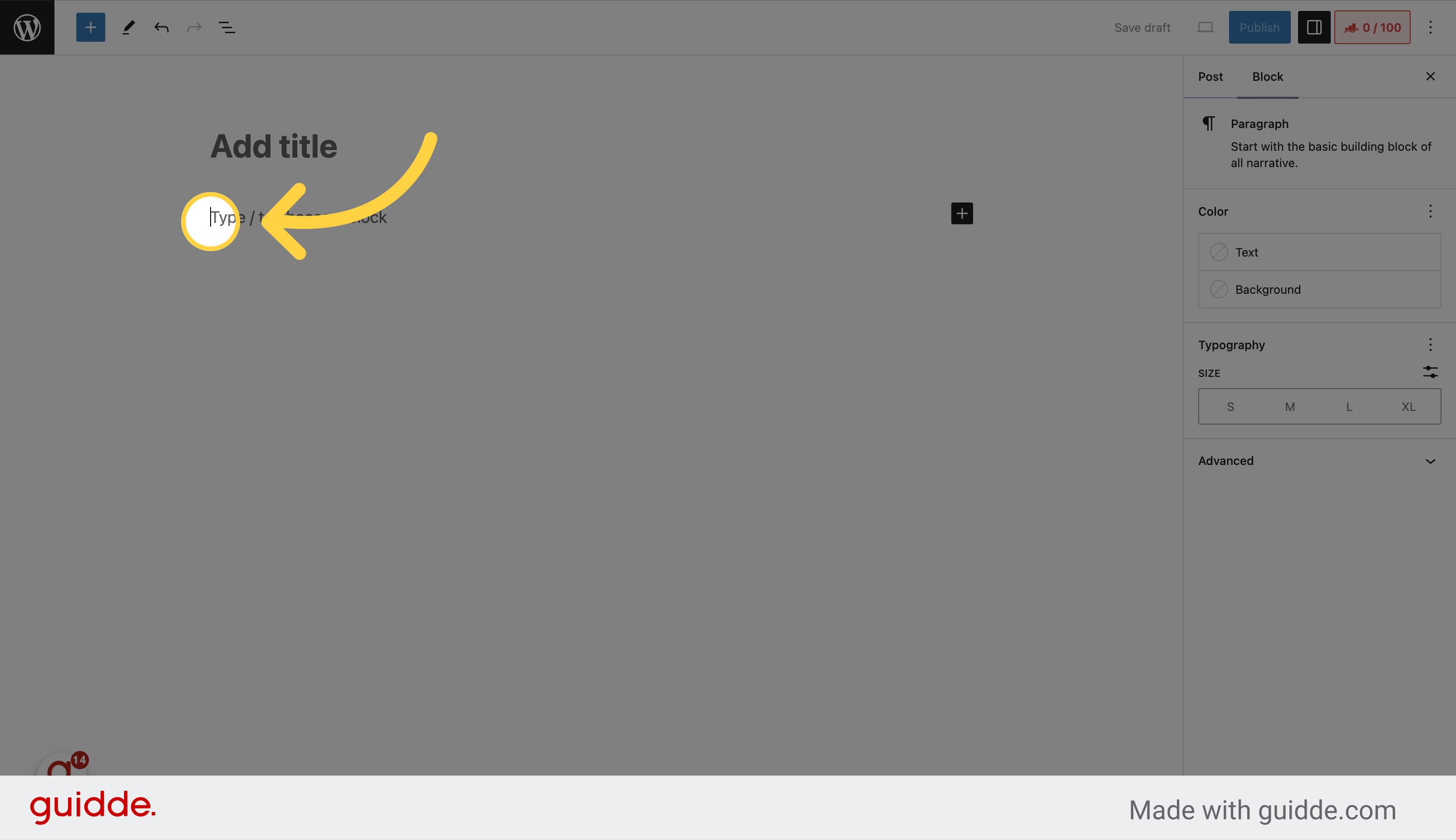
8. Cut the top line
Select and cut the top line.
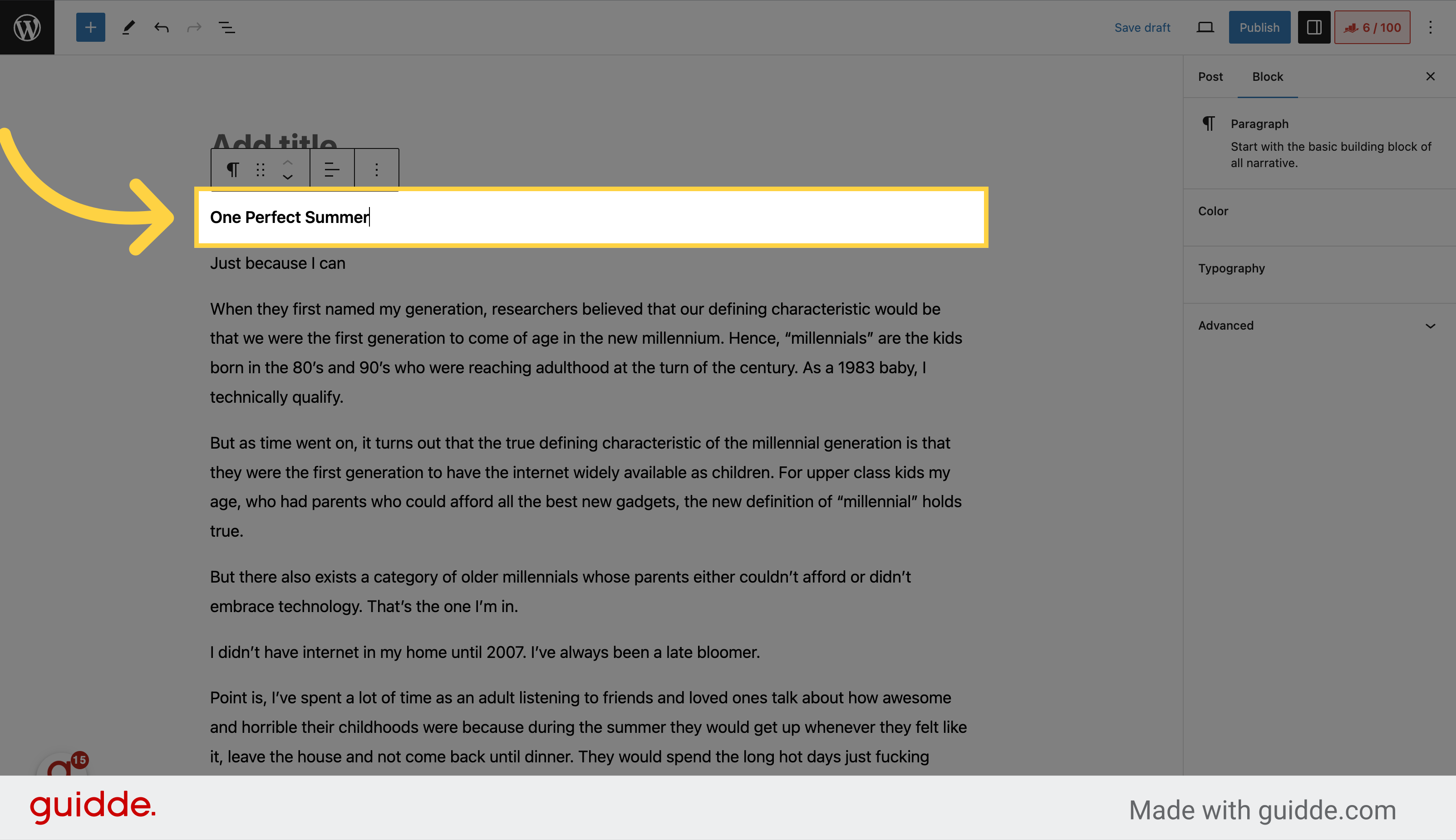
9. Hit “backspace or delete”
Hit delete to remove the extra block.
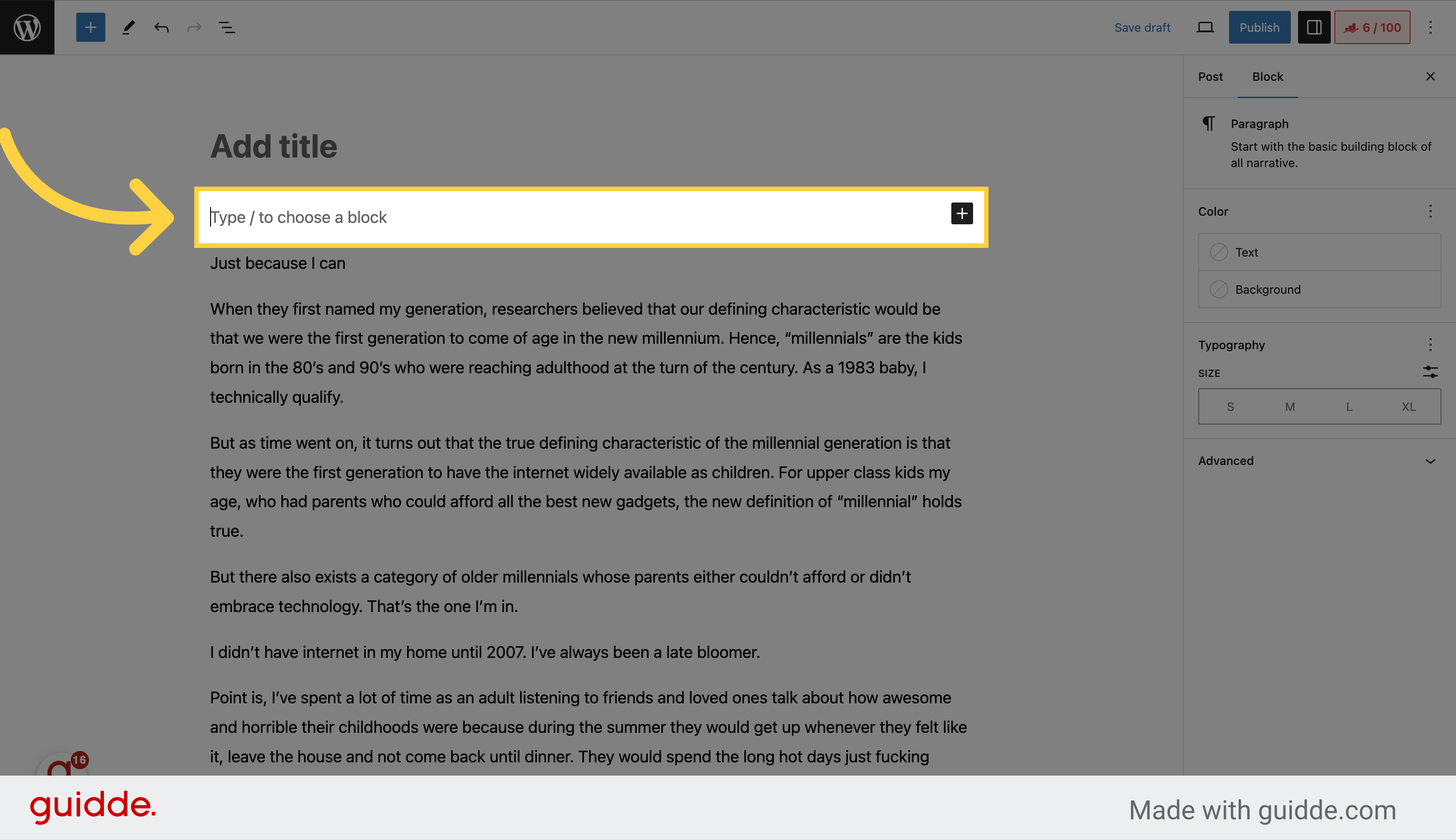
10. Paste Title Here
Click here and paste the title you just cut.
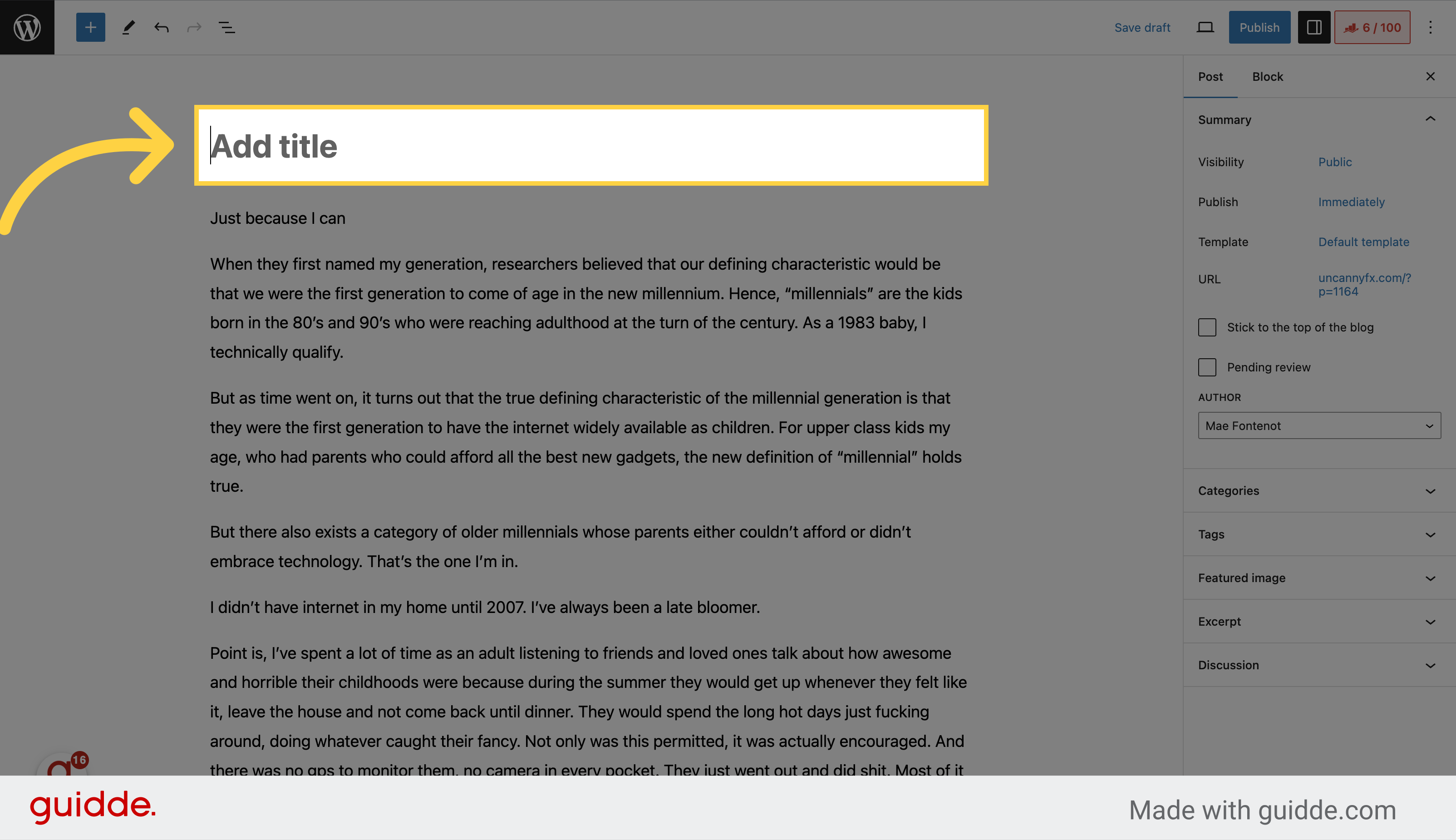
11. Click “Post”
Choose “Post” from the options
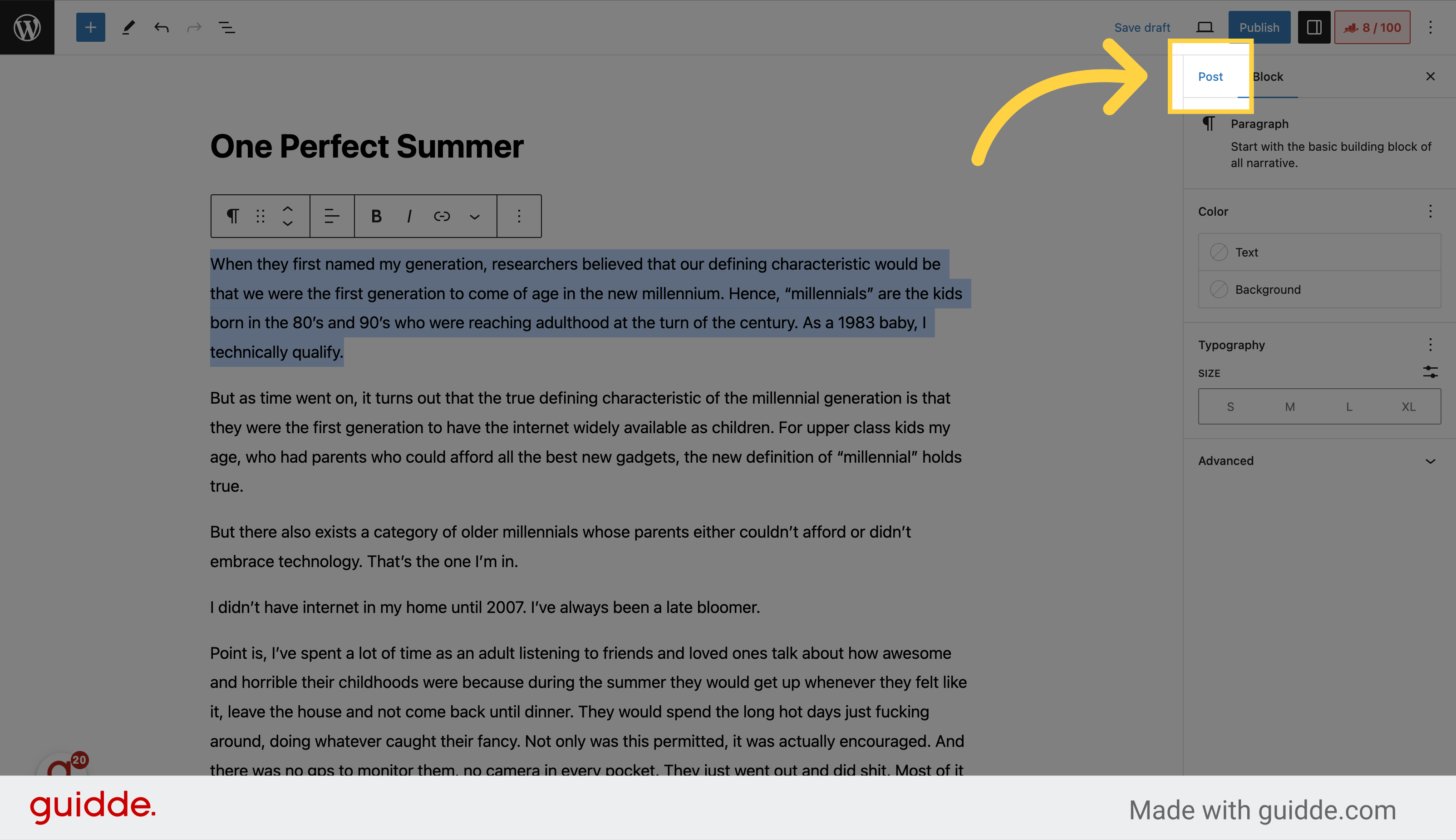
12. Click “Categories”
Select “Categories” from the menu
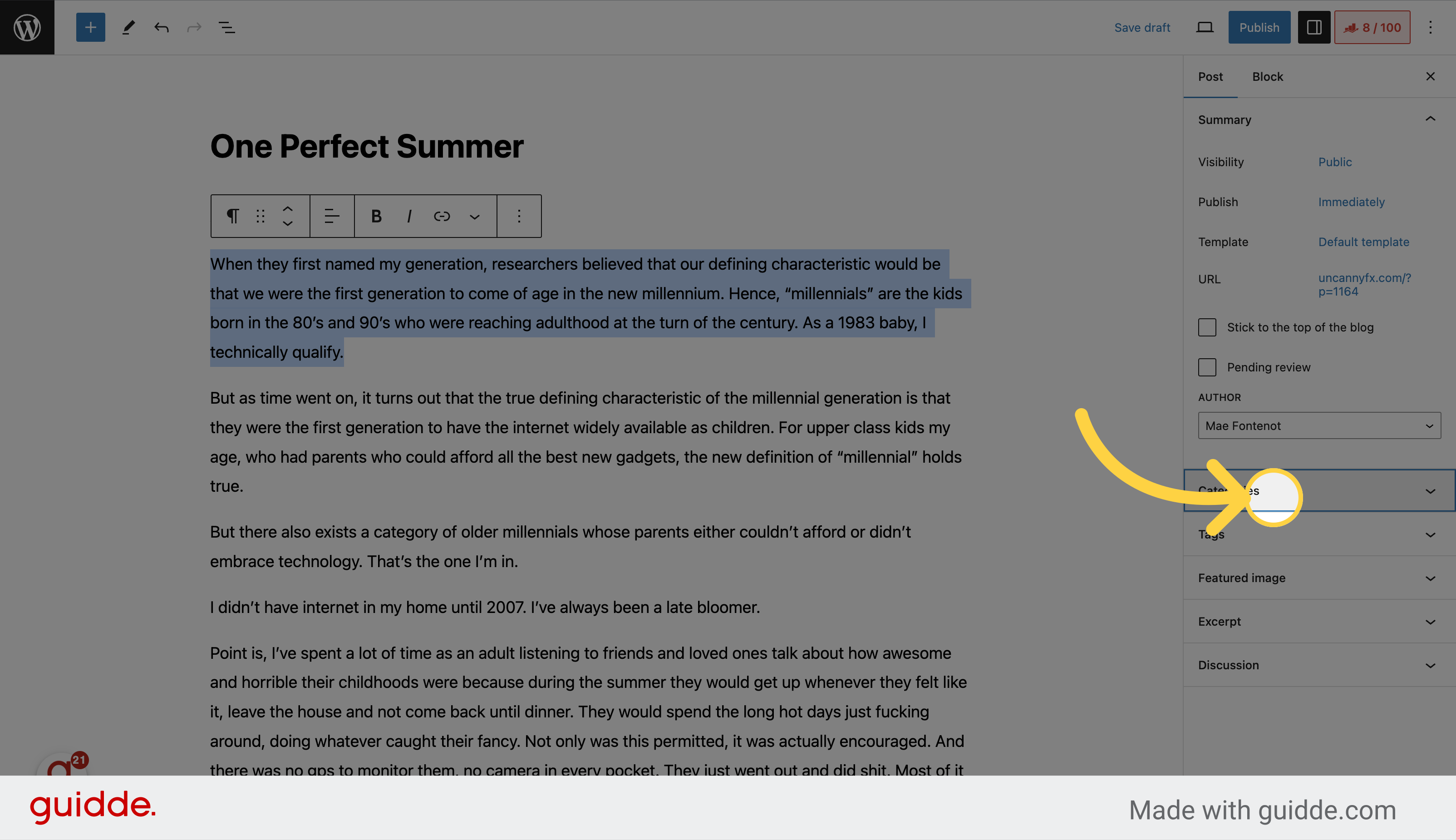
13. Select the category
Select the category
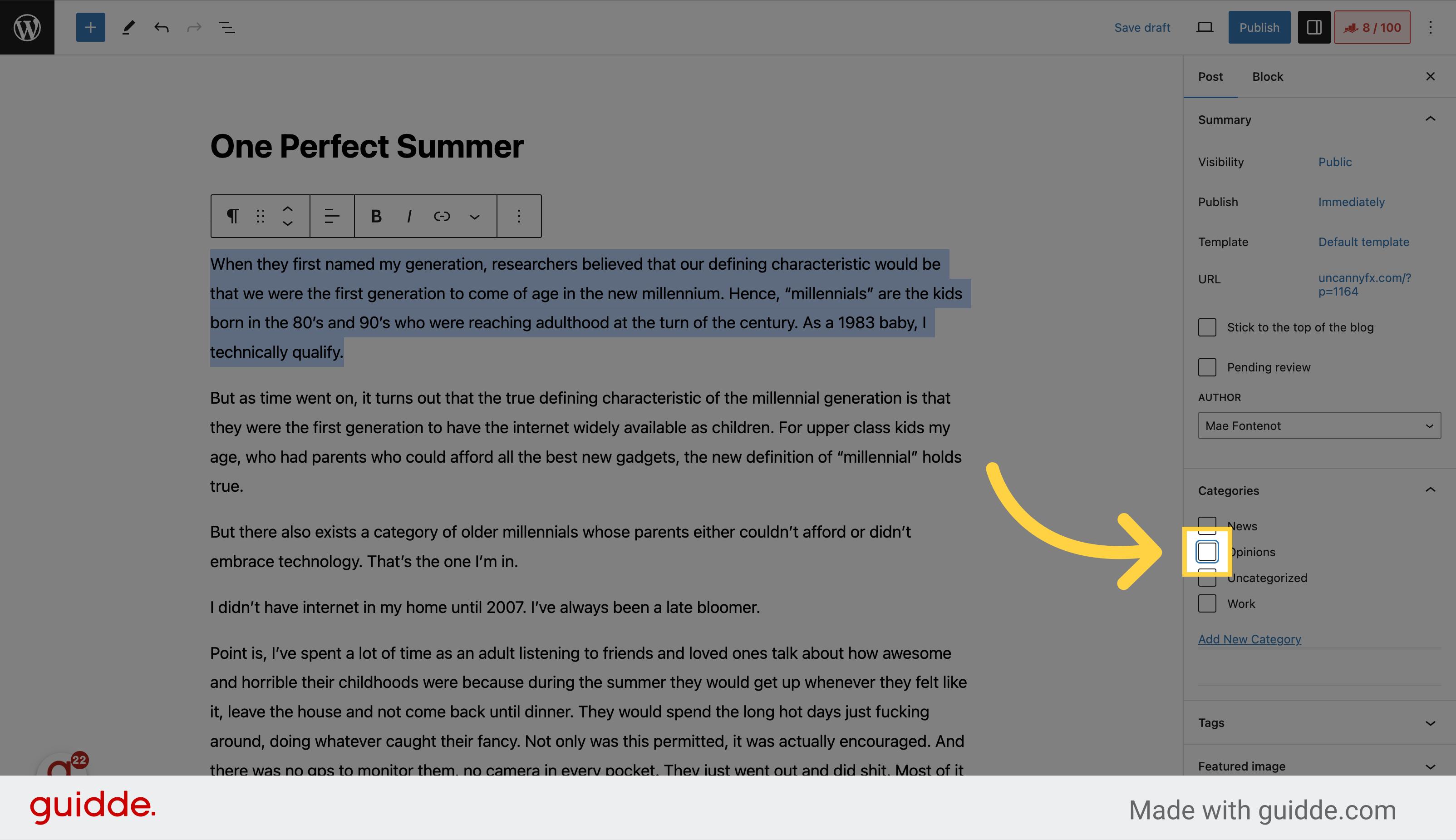
14. Expand the Excerpt window
Expand the “excerpt” dropdown.
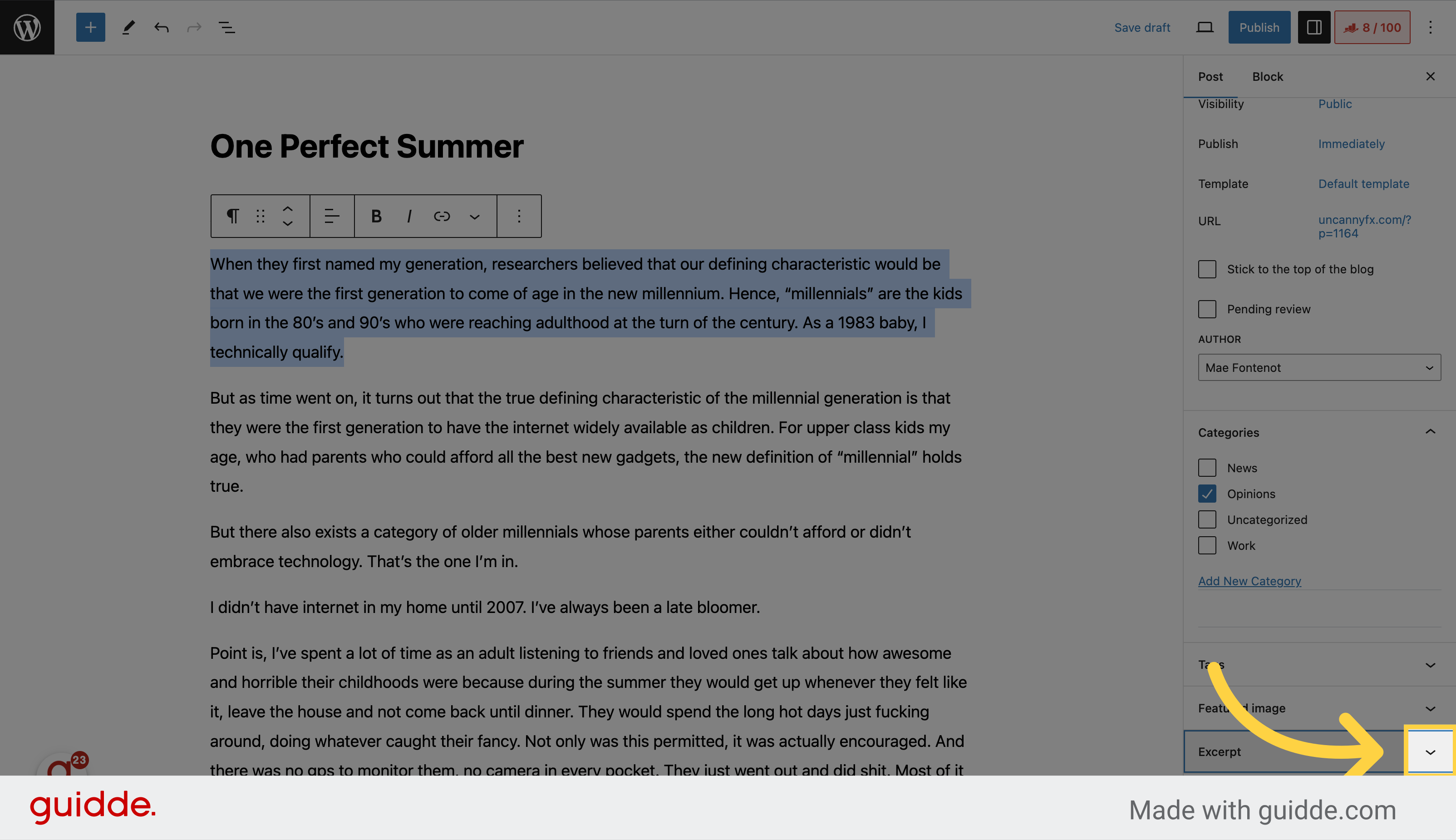
15. Paste your excerpt
Paste your excerpt.
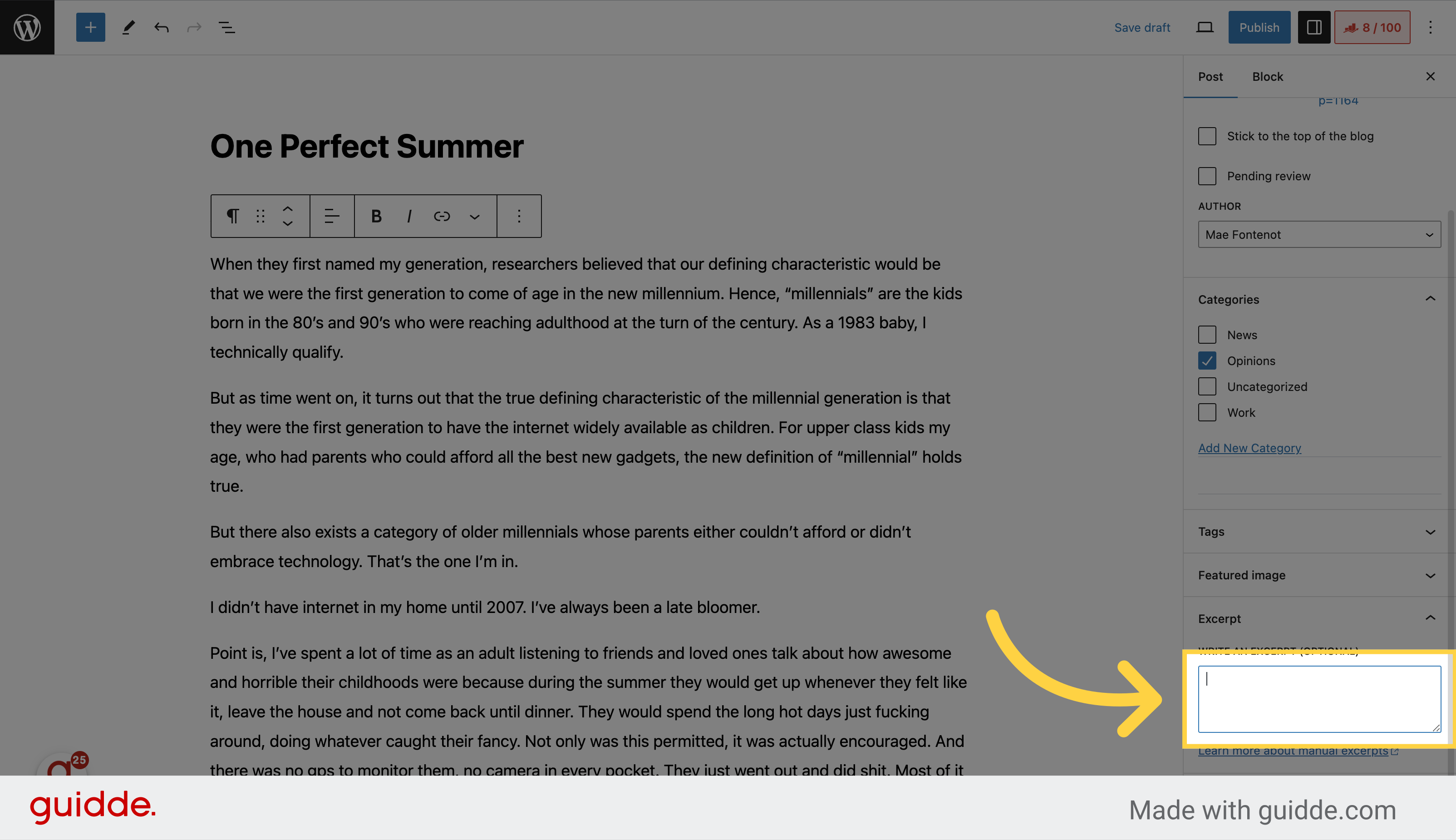
16. Click “Featured image”
Select “Featured image” from the options
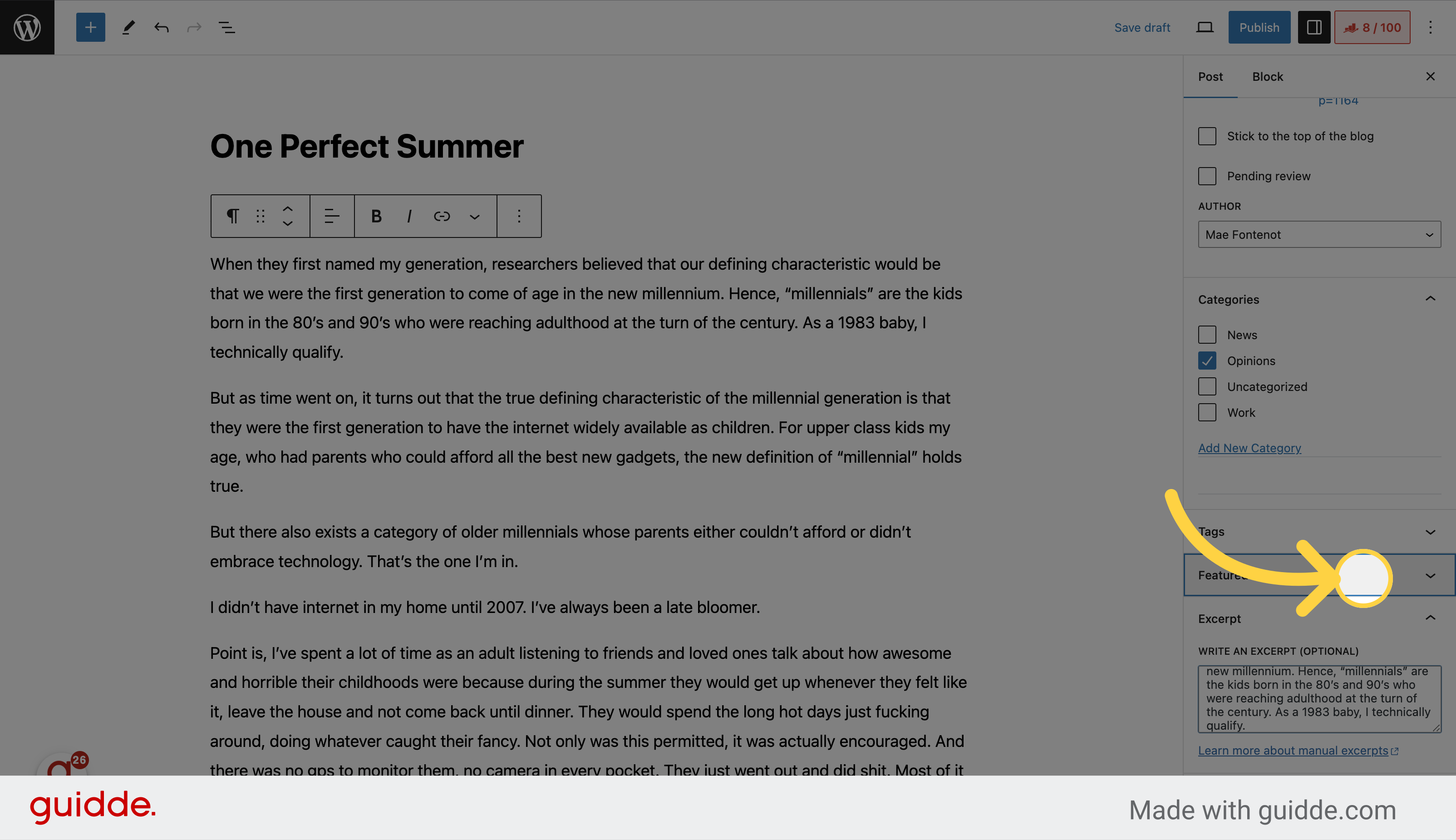
17. Click “Set featured image”
Choose “Set featured image” from the options
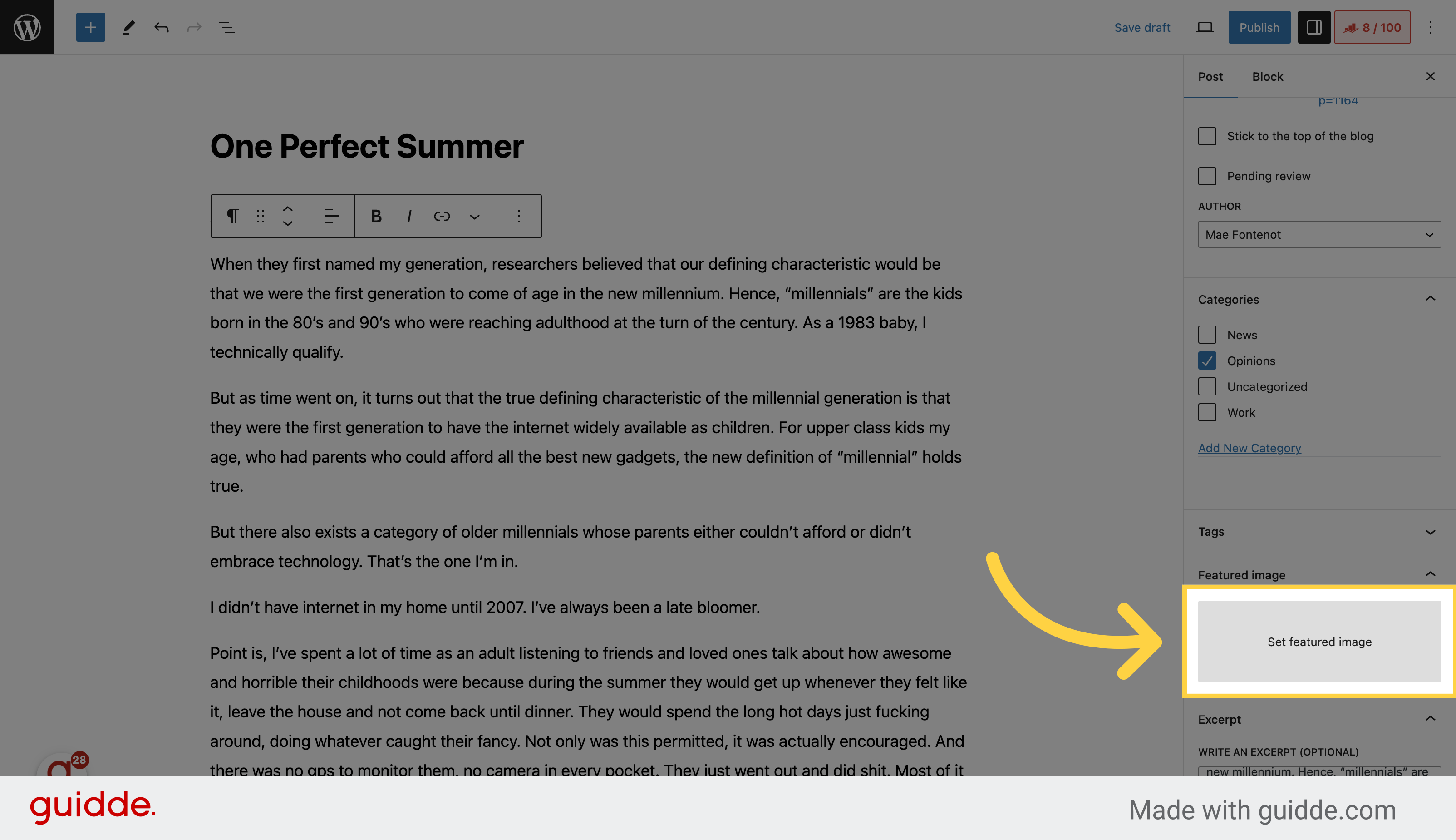
18. Click “Media Library”
Select “Media Library” from the options. Or you can upload a new image here by dropping it on this window.
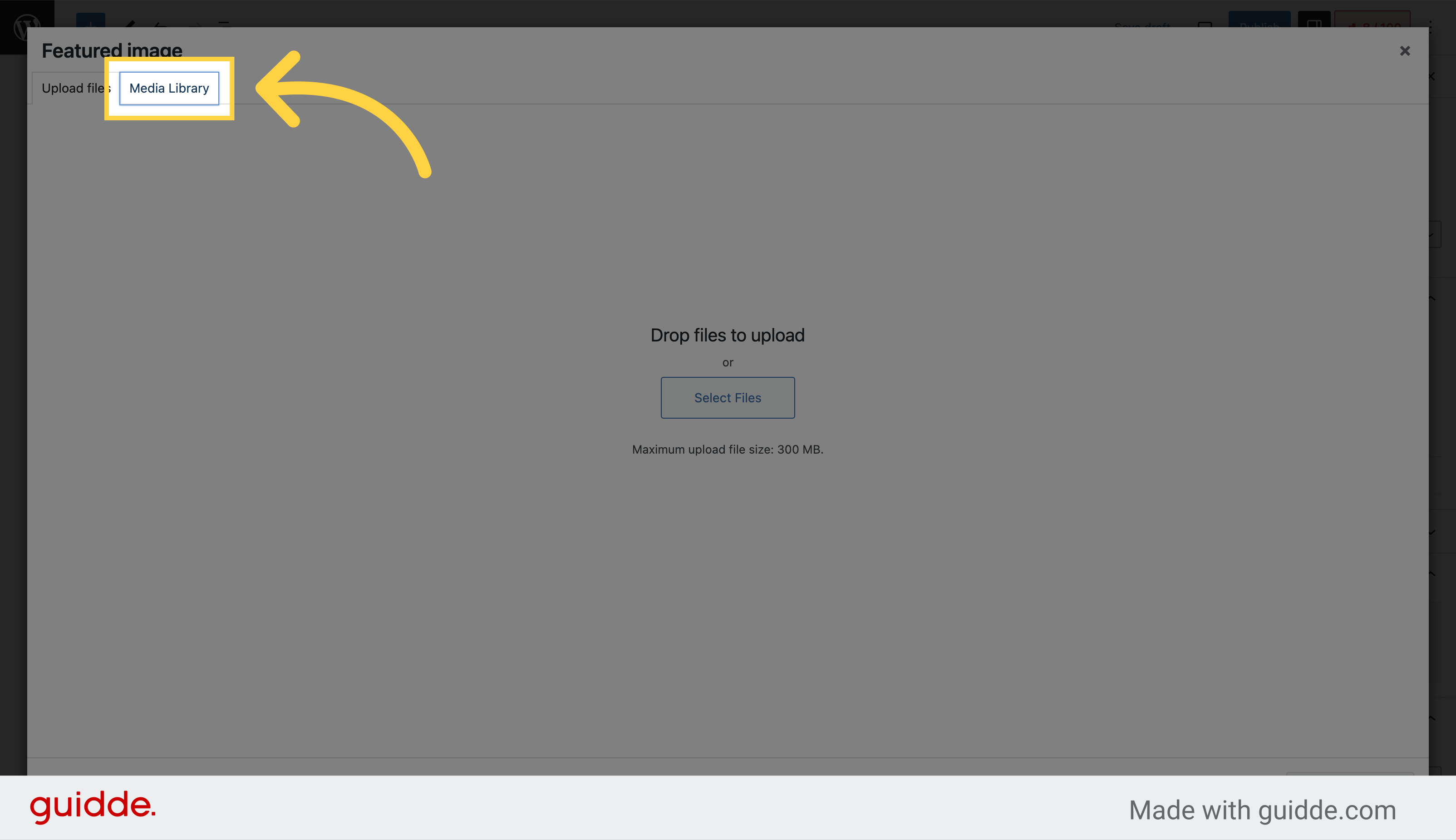
19. Select your image
Select your image.
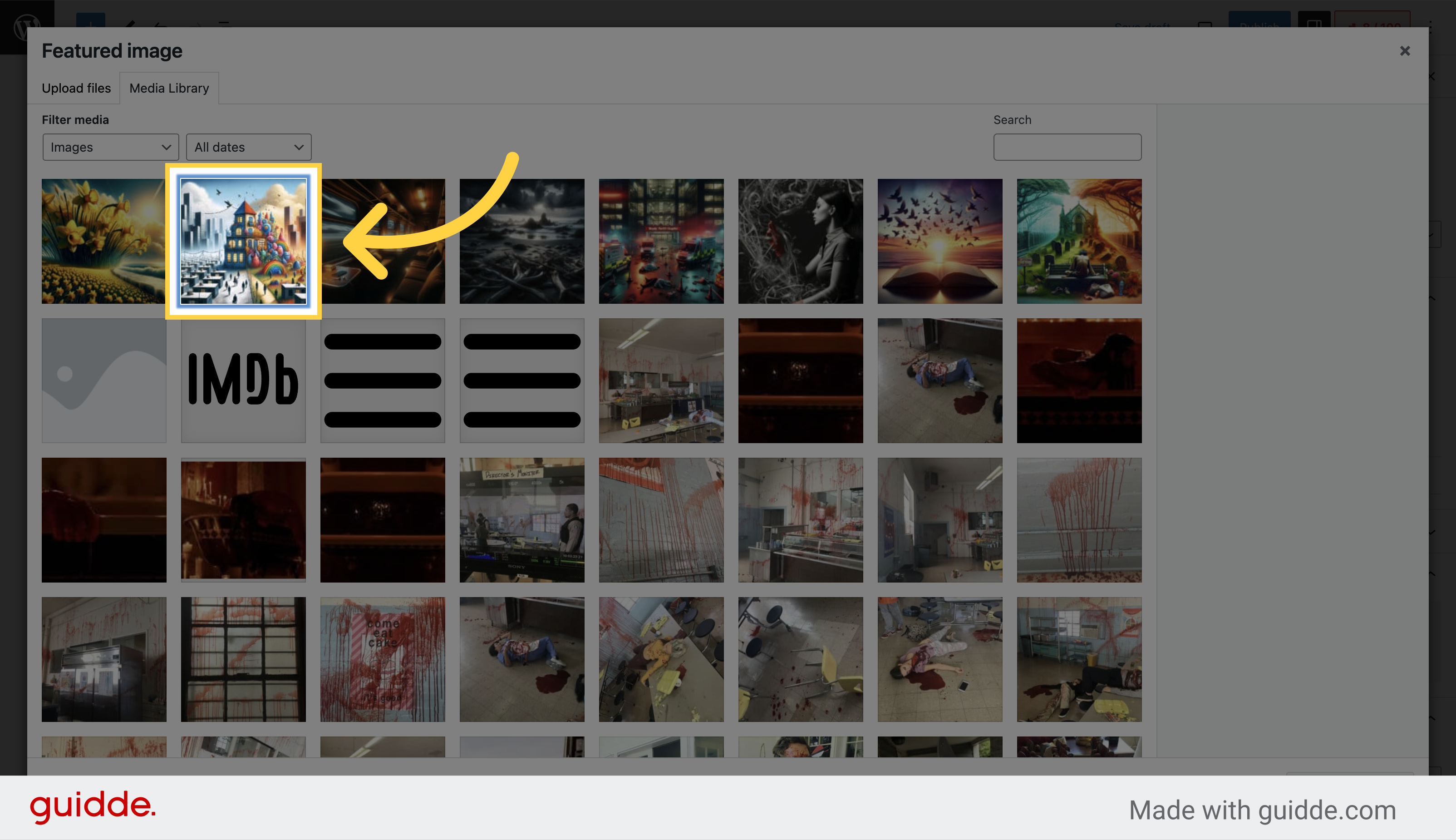
20. Click “Set featured image”
Select “Set featured image” from the options
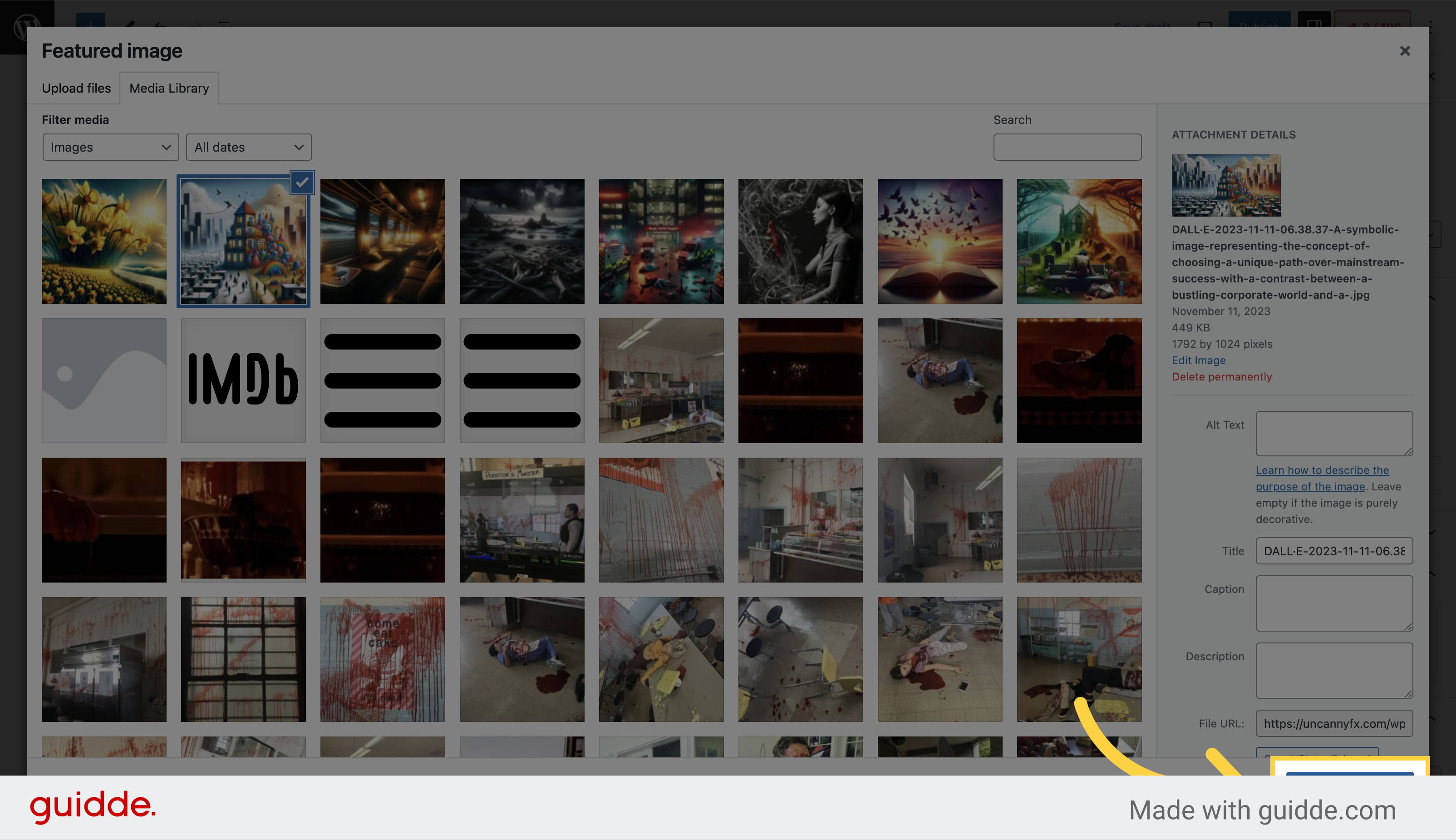
21. Click “Publish”
Choose “Publish” from the options
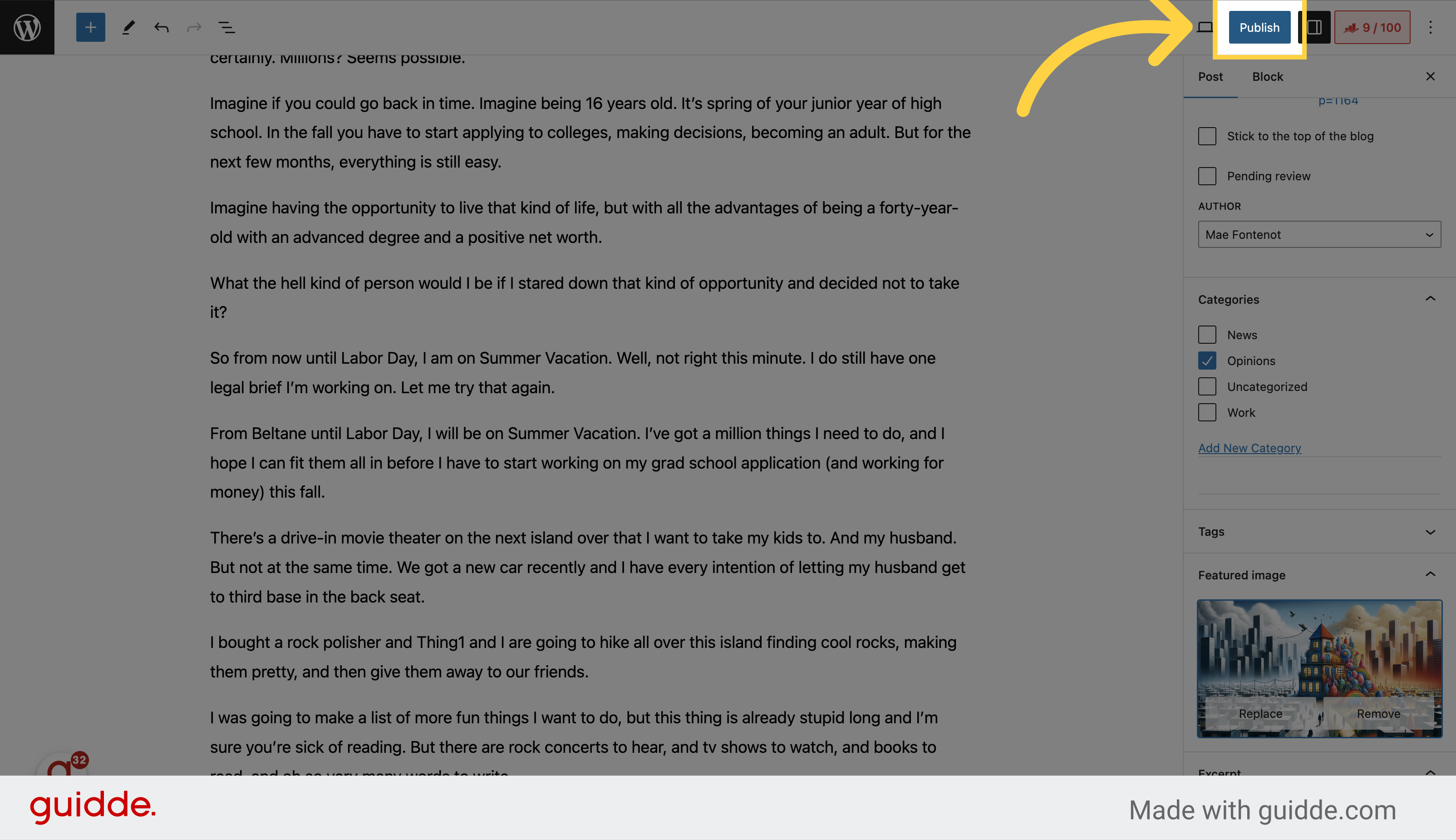
22. Click “Publish”
Select “Publish” from the options
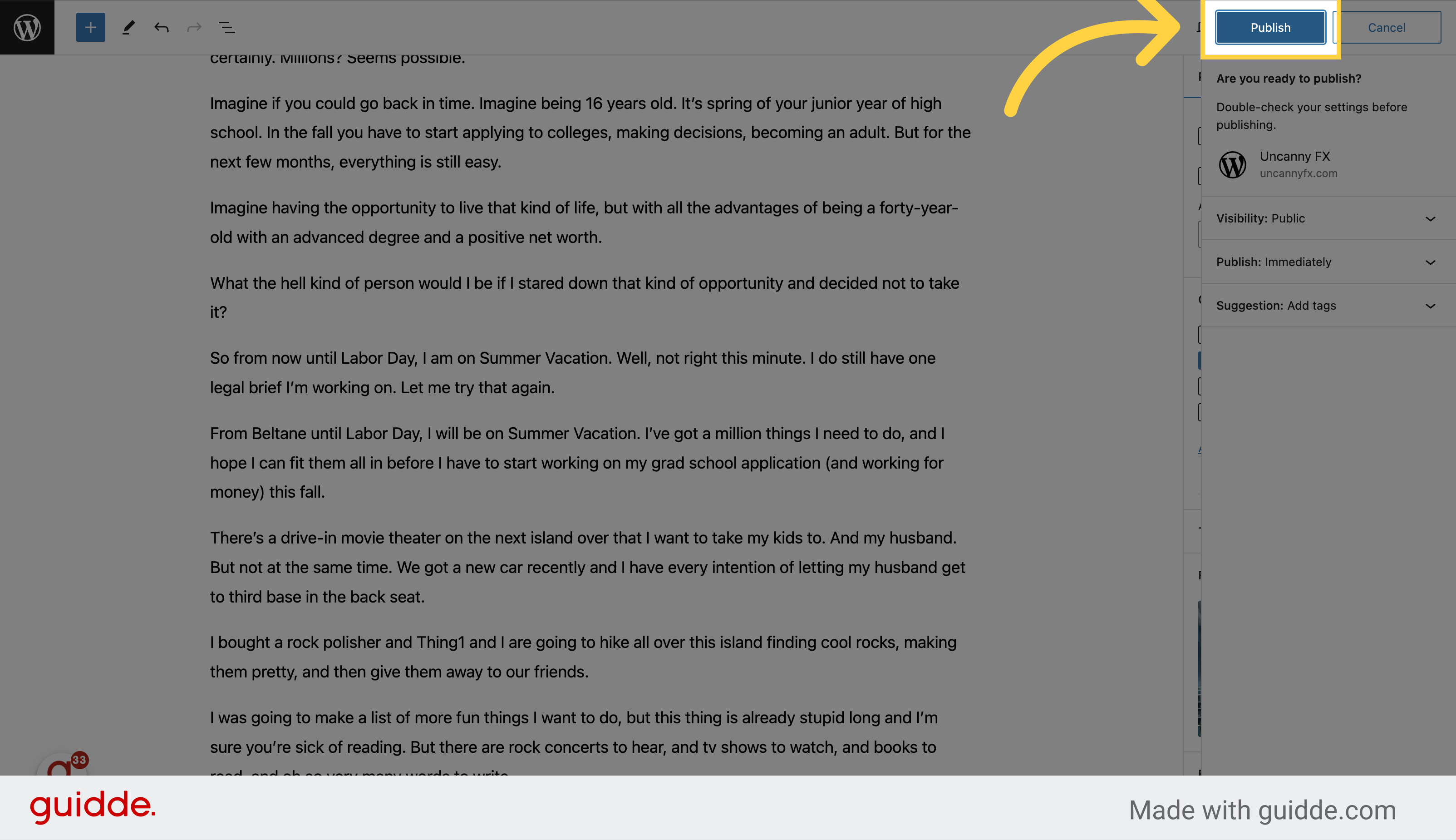
23. Click “View Post”
Choose “View Post” from the options, and you will see your new post on your website.
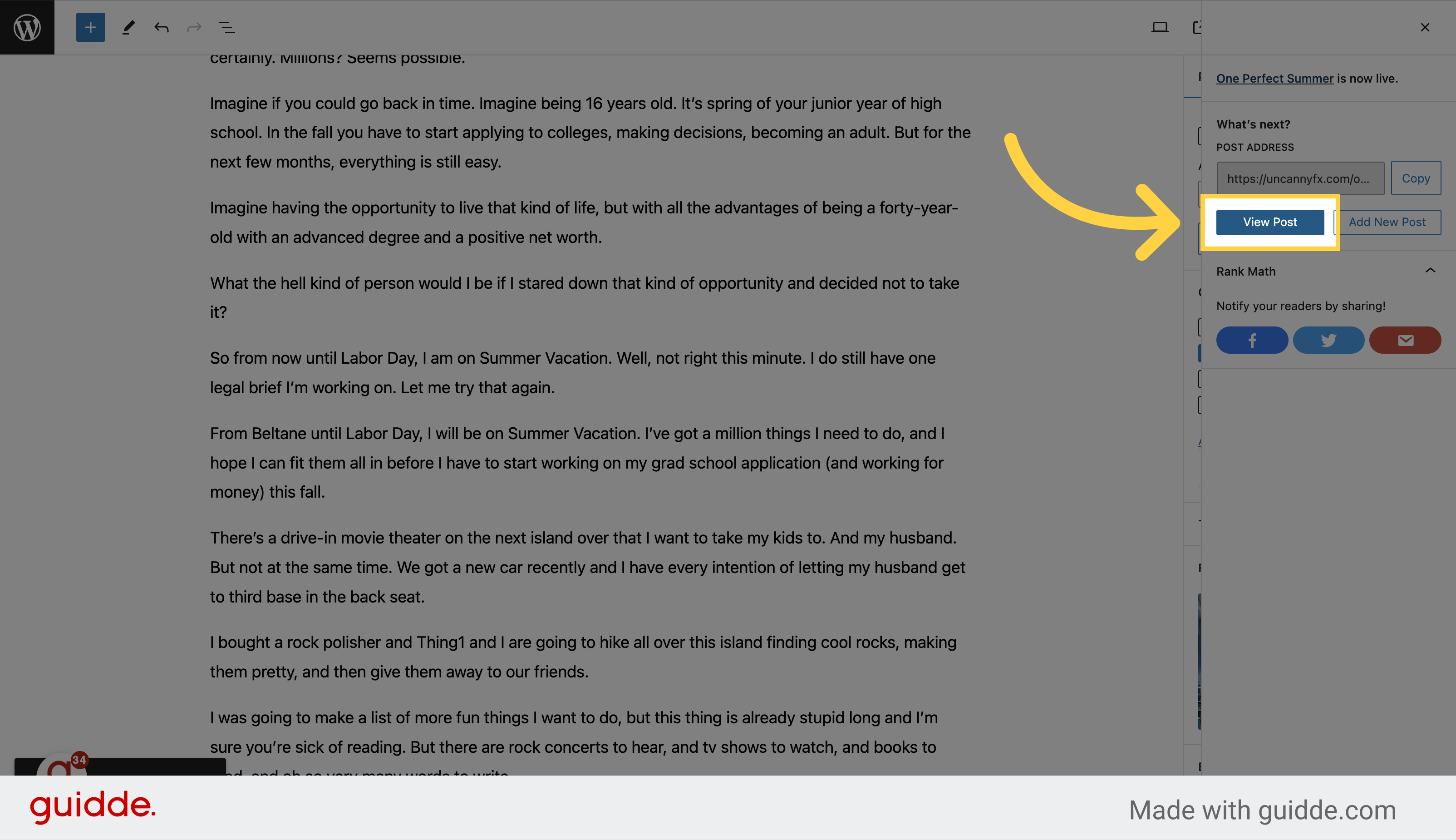
In this guide, you learned how to navigate through Uncannyfx and perform the necessary actions to add a blog post to a Giant website.